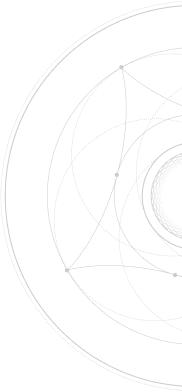How to Optimize Your Images for SEO
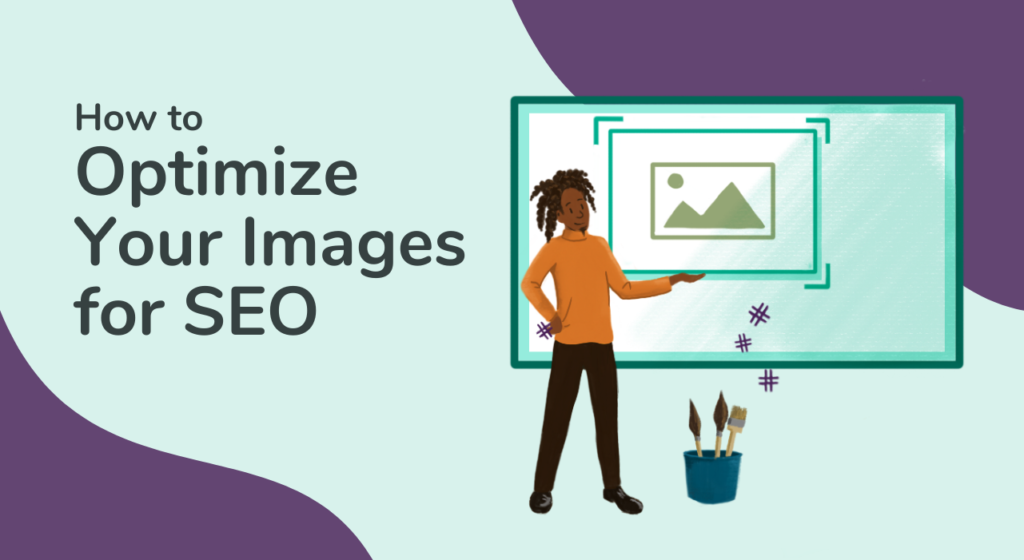
In order to get your website’s pages ranked highly on search engines, you’ll need to ensure you are taking advantage of all opportunities to optimize your page’s contents – especially if you’re trying to rank for more competitive keywords.
One of these opportunities includes image optimization.
Image optimization mostly involves modifying file size and labeling behind-the-scenes meta elements in order to communicate information to search engines.
It can also drastically improve your website visitors’ user experience – which in turn also helps your SEO!
In order to demonstrate how to optimize image filenames and alt texts for images, we will use the following image as an example:

As you can see, the image depicts a penguin, who happens to seem very confident with himself.
As humans, we can see this by simply looking at the image with our eyes.
Search engines, on the other hand, don’t have this luxury and have to view the image by reading HTML code in order to understand what’s contained in the image.
This is currently how crawlers read this image: <img src=”penguin.jpg”>
This basically says, “Image Source is “Penguin (filename) jpg (filetype)”.
If the image wasn’t named at all, it would look something like this: <img src=”DSC00036.jpg”>
This example only tells search engines that it’s a digital image.
We’d like to get this image to show up on Google when people search for penguins so there are a few things we can do to help point search engines in the right direction.
Step One: Filename Optimization
The first thing we can do to help search engine crawlers is changing the filename of the image.
This would simply involve changing “penguin.jpg” to something more descriptive such as, “very-confident-adelie-penguin.jpg”.
Note the hyphens used as spaces and the absence of filler words, such as “these” or “this is” “are” etc.
The filename should to be as descriptive possible while staying concise.
I felt that the confidence this penguin portrayed was noteworthy and also wanted to be more descriptive than calling him just a penguin so I did some research and found out his species which is an Adelie Penguin.
Now that we’ve changed the filename, crawlers will read the image like this:
<img src=”very-confident-adelie-penguin.jpg”>
Step Two: Alt Text Optimization
In addition to optimizing the image filename, one of the best things we can do to help describe images to search engines is to provide an alt text.
Alt texts (or alternative texts) are used to display images in text form for when users are using a screen reader or if the browser can’t load the image for whatever reason.
More importantly, for SEO at least, alt texts greatly help search engine crawlers understand what is depicted in images.
For SEO, this is also a great opportunity to include your targeted keywords that you would like the page to rank for.
That being said, you should not overdo it with overly “keyword-stuffed” text.
While there is no hard word limit for alt text, an ideal length for alt text is anywhere between 3-10 words, although adding more words when necessary is not a problem.
When thinking about word count, just remember to use the bare minimum number of words to completely describe the image.
A good example of an alt text for this image would be, “adelie penguin strutting on ice“. Note the descriptive nature of the text, as well as the use of focus keywords – in this case, “adelie penguin”.
Once we have the optimized filename and alt text in place, the image’s HTML code will look like this:
<img src=”very-confident-adelie-penguin.jpg” alt=”adelie penguin strutting on ice“>
Step Three: Image File Size
Finally, one of the best things you can do to improve your image optimization is reducing the file size of your images. This does not necessarily mean reducing the image dimensions, but rather the number of kilobytes the image has.
We recommend that your images are a few dozen kilobytes and at the very most a couple of hundred kilobytes if the images are very large and important for your page, but anything more than that will slow down your page’s load time and will impact both user experience, and SEO as a result.
In order to reduce your image’s file size, you can compress the image using a free website service such as tinyjpg.com or by installing a free or premium WordPress plugin such as Smush which automatically compresses your image for an optimized size when you upload your images to WordPress.
Interested in Growing Your Organic Traffic?
Contact us to learn more about our on-page optimization strategies and other creative SEO tactics we use to grow our clients’ brands online.