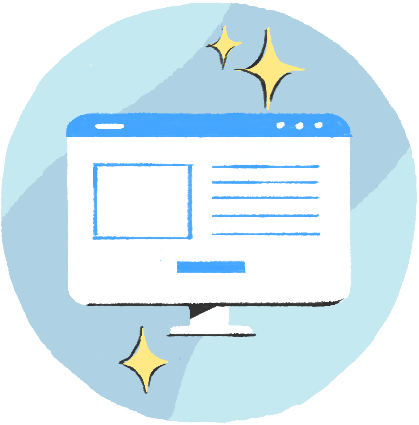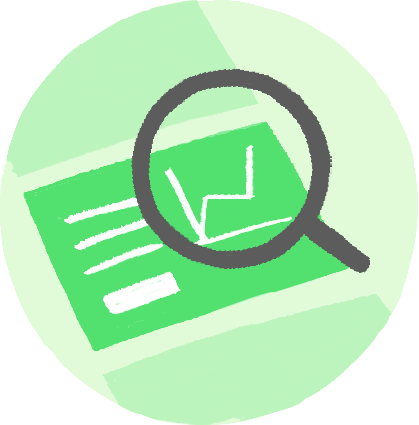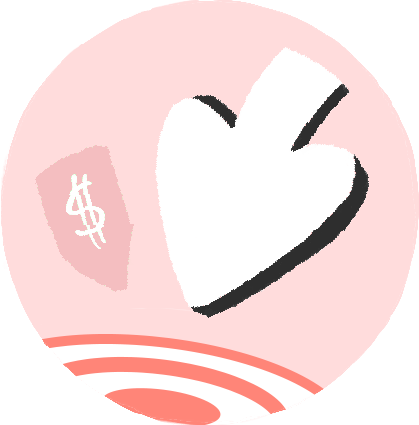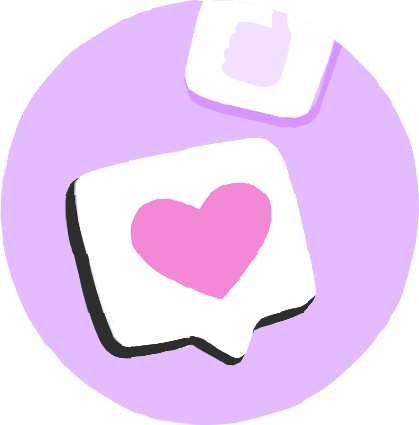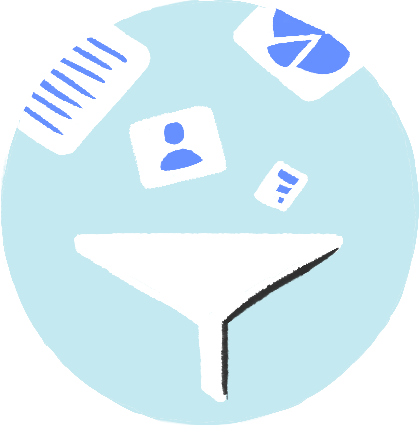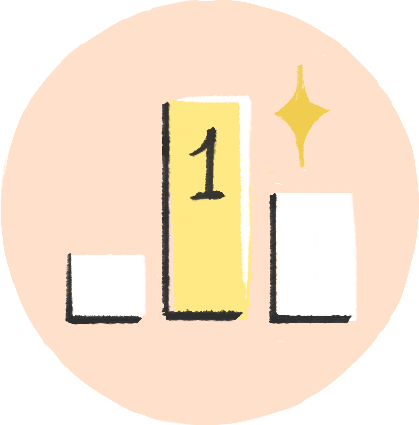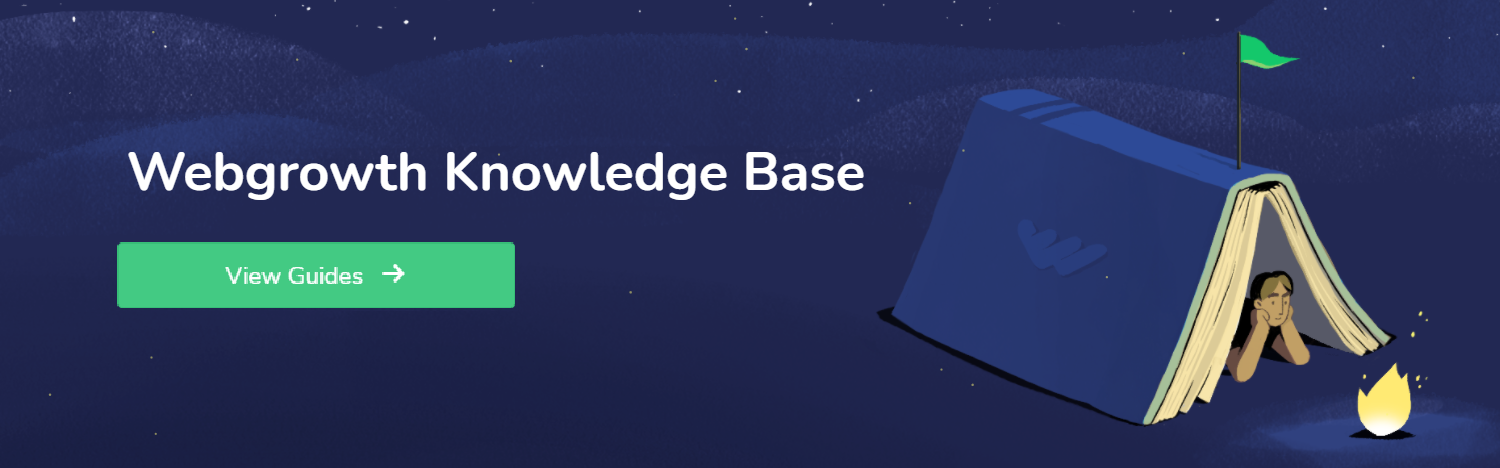How to Migrate From Universal Analytics to GA4 on a Site that Already has Google Analytics
- When in Google Analytics, you will head to Admin located in the lower-left corner.
- Locate the Account column and make sure you have the desired account selected, if not select the account you wish to edit in the dropdown menu in the Account column. (If you only have one Google Analytics account, it will already be selected and you may disregard this step)
- In the column labeled Property, select the Universal Analytics property that is currently active and collects data for your website from the dropdown menu.
- In the Property column, select GA4 Setup Assistant. (This is the first option in the column)
- Click Get Started on the ‘I want to create a new Google Analytics 4 property’
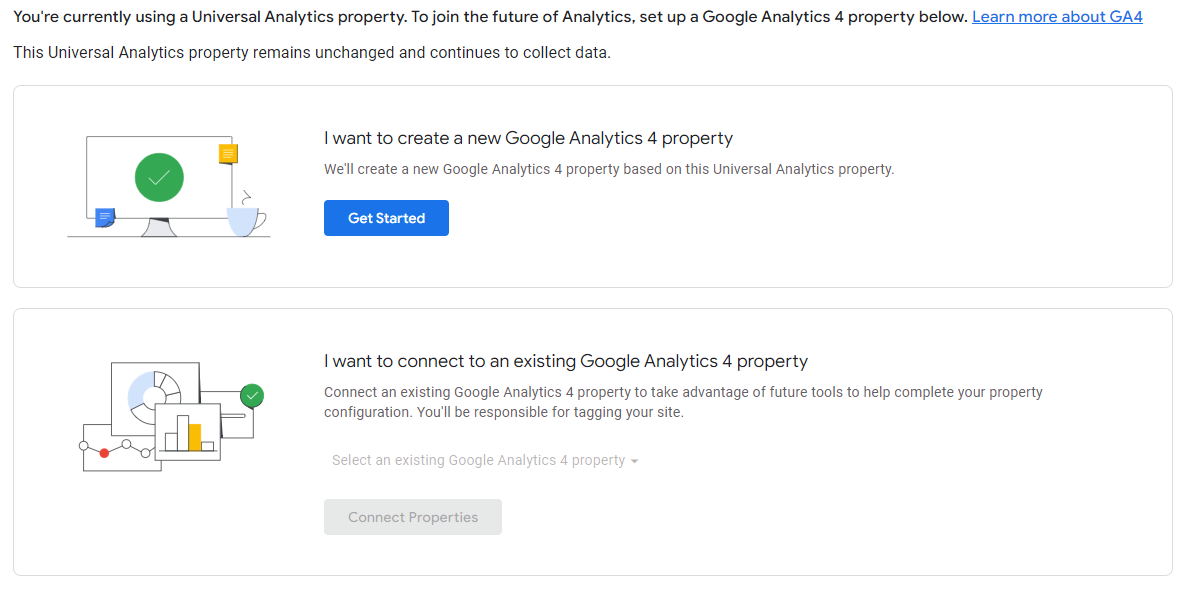
- If your site uses the gtag.js tag or if you use a website builder/CMS that already supports the gtag.js tag, you will have the option to Enable data collection using your existing tags.
- If your website builder/CMS does not yet support the gtag.js tag, you are using Google Tag Manager, or your website is tagged with analytics.js, you cannot reuse your existing tags and you will need to add the tag yourself.
- Click Create Property
- You will see a “You have successfully connected your properties” at the top of the page.
- Note: It can take up to 30 minutes for data to begin appearing in your new GA4 property if you reused existing tags.
- If the setup did not reuse your existing tags, you or your web developer will need to add the GA4 gtag.js tag to your website's pages using whatever page editor you like. (This step can be disregarded if you reused your tags)