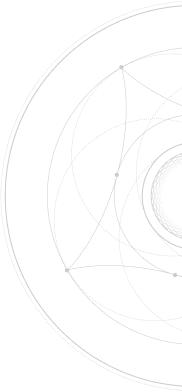Adding Users to Google Tag Manager
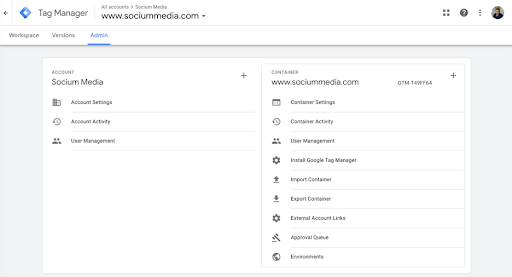
Adding Users to Google Tag Manager
1. Login to Google Tag Manager by going to tagmanager.google.com
2. Click the blue Start for free button, and sign in to the proper email account.
4. Click on User Management under Account.
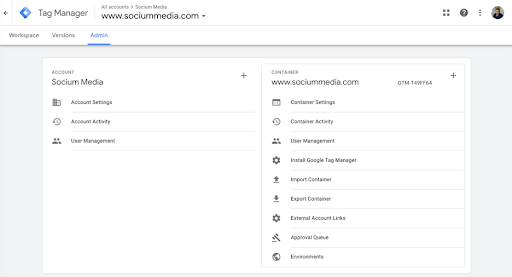
5. Click the blue plus button in the top right corner to add a new user
6. Add results@webgrowth.io, select Publish and click the Invite button in the top right corner.

And that’s it! You’ve successfully granted Publish permission to a new user in Google Tag Manager. You can now let us know that we can access your Google Tag Manager account. From here, we will begin to perform the necessary actions within your GTM account, from adding Google Analytics tracking codes or the Facebook Pixel to adding event tracking for conversions, we now have the proper access we need to make site edits with GTM.