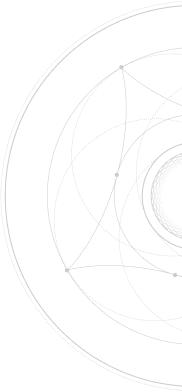How to Create and Optimize Google Business Profile
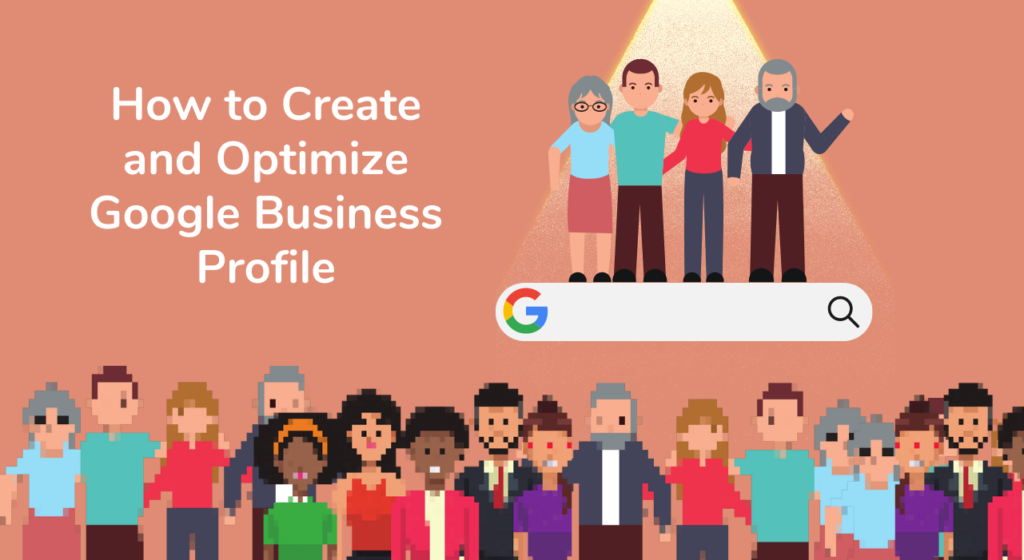
How to Optimize Your Listing on GBP
This guide covers the essentials in order to create and optimize your Google Business Profile to utilize a local search strategy for your business. Use this material to gain better online visibility for relevant searches by local customers.
Google Business Profile (formerly known as Google My Business) is a free feature that allows business owners of any product or service to manage their online presence amongst Google’s digital avenues.
Across many industries, SEO experts utilize Google Business Profile to execute local strategies for their business.
Local search is an effective way to get your business seen. It plays a great role in serving up local, relevant search results for specific searches.
Setting up a Google Business Profile is the first step to reaching local strategy success.
The Basics of Google Business Profiles
When a user Googles something, Google Business provides a list of nearby businesses relevant to the search inquiry and detailed information about them, including:
-
-
- Business name
- Business category
- Hours of operation
- Business Address
- Reviews
- And more
-
Google generates this information based on the Google Knowledge Graph. It uses this database to serve the most relevant businesses pertaining to the search.
Setting up a GBP is an effective way to expand your digital presence.
When an existing company creates a Business Profile, Google Maps generates a location for that business.
Once it’s created, the search engine syncs that data into Google Search for easy access and searchability, so it can be seen by anyone.
Note: Google dominates over 90% of search engine market share making it the most commonly used search engine.
Before we go further, let’s cover a few quick and common questions from people venturing into local search strategy for the first time.
Yes, the Google Business Profile feature is completely free.
No, a Google Business Profile does not replace your business’s website.
Google Business Profiles are an alternate channel of access to your business information, website, etc.
Think of your GBP as a hype-man to the DJ (your website).
Once created, your business’s listed information will be servable on:
-
-
- Google Search
- Google Maps
-
Create Your Google Business Profile
First things first, research your company name in a Google search to make sure your business doesn’t already have an active profile set up.
Check if your company has a pre-existing Google Business Profile
If your business is a long-established company, it’s possible you already have a GBP, in which case, you need to claim it.
Once you’ve claimed your Business Profile, you can adjust all the information listed in it as if you created it yourself.
However, if you don’t have a GBP yet, it is fairly quick and simple to make one. In fact, the longest part is the verification process, and that usually won’t take longer than a week.
Your Google Business Profile NAP
-
-
- Name
- Address
- Phone Number
-
Your business information may be changing over time, so it’s very important to keep up to date with your company information, especially your NAP.
Upon creating your profile, you’ll begin with the official business name.
You’ll carry on to the business category.
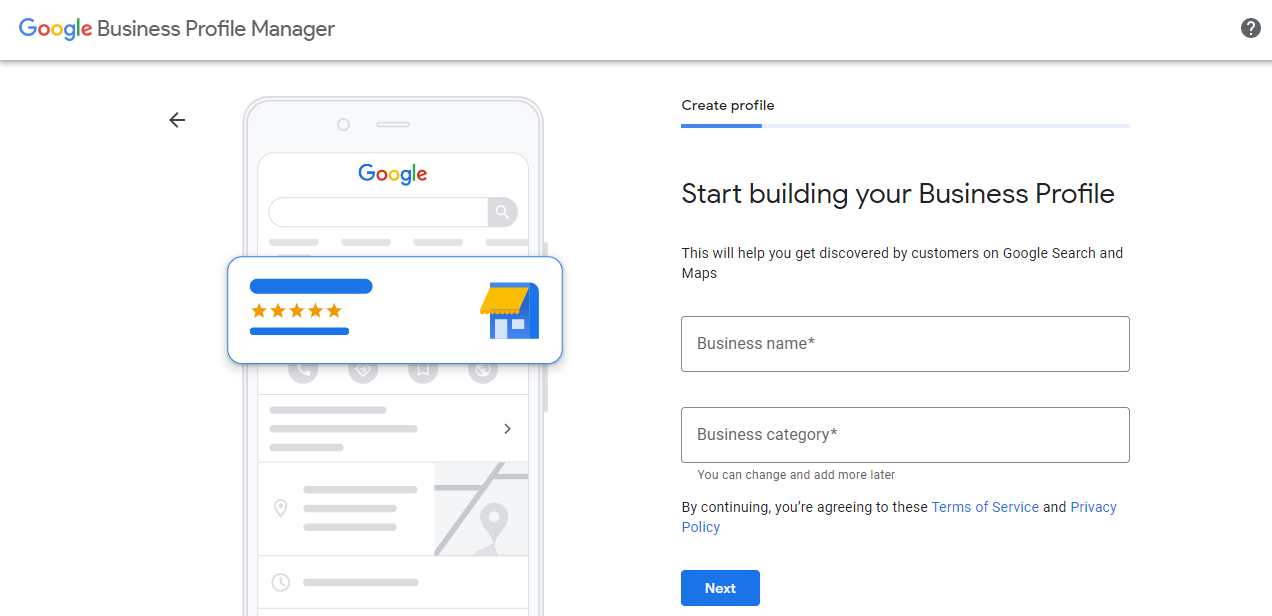
This specification is a vital part of optimizing your brand’s profile and keyword associations for your products or services.
There are many variations of categories to choose from, but there should be at least one that best describes your business accurately. Check out an updated 2022 list.
Once selected, Google will ask if you want to add a location for a brick-and-mortar location or service area(s).
Make sure you add your contact information, including your current website URL for easy customer access.
Be accurate to the T with this information and keep it updated accordingly. And don’t panic, you can change your Google Business Profile details at any time.
Verify Your Google Business Profile
When you create your account, Google needs to verify your listing. They will send you a postcard to confirm you as a legitimate organization, and representative of sed business.
The verification is sent via direct mail to your inputted address. As mentioned earlier, it may take up to 5 business days.
Note: Google will not display your GBP until the profile is verified. No page access, Google Business ranking, nothing.
How to Optimize Your Google Business Profile
Once you’ve made it this far, you’ll be introduced to Google Business Profile Manager. Here, you can control your business profile information, changes, or additions.
We’ve listed some quick essential tips to optimize your profile:
1. Make Sure All Business Profile Information is Thorough and Accurate
To make sure Google’s Local Search is recognizing your business as relevant to according searches, leave no stone of information unturned.
Don’t let customers guess about any of your business information. It should all be evident in your Google Business Profile.
Your profile must communicate what the business does, where it’s located, where it serves, and how customers are to acquire the products or services being offered.
2. Write an Engaging Business Description
With 750 characters to describe your business, outline the products or services offered by your company, while highlighting the elements that differentiate your brand.
Nuff said.
3. Select your Business’s Most Relevant Main and Sub-Categories
This component of your profile is a large way Google relates your business to search results, so be specific.
For instance, if you are a marketing and public relations firm, you might select “Marketing & PR” as your category so people looking for marketing companies can find you in local search.
However, the subcategory also gives further specifications if your company offers more than one service.
Maybe your marketing firm also does web design. In which case, your main category might be “Marketing & PR Company” while your subcategory may be “web designer.”
4. Set Up Keywords
Similar to SEO for websites, Google measures many factors to serve local search results.
Yes, this includes relevant search phrases and keywords.
These are immeasurably helpful in getting your GBP recognized by Google’s algorithm.
Speaking of keywords and SEO, here is a simple guide to learning How to Design Your Keyword Funnel.
5. Leverage Photos
Why?
-
-
- Studies found that businesses with more than 100 listed images receive 520% more calls, 2717% more directions requests, and 1065% more website clicks than average businesses.
-
-
-
- 60% of consumers say that local search results with quality images capture their attention.
-
-
-
- Local ranking businesses with photos receive 35% more clicks to their website and 42% more directions requests.
-
You get the hint. Among the many local ranking factors, photos are crucial to leveling up your business profile.
Reports allow you to compare your business photo line graphs with others. Use this to match or beat the images your competitors are putting out.
6. Use Local Posts Regularly
Posts are how you keep your business’s presence engaging and relevant.
Activity on your profile is seen by Google and more importantly, customers. This is why it’s important to utilize the posts function.
In Google Business Profile, you can do this by publishing posts categorized by product, service, event, and offers directly to Google Maps and Search.
Make sure your post content is clear, high quality, with no spelling errors, grammatically correct, and non-offensive.
7. Respond to Customers and Messages
Google Business Profile facilitates messaging between customers and businesses.
You can activate this feature through the Google Business Profile app.
Just tap: Customers>Messages>Turn On.
With your profile’s activity and engagement, you must be diligent to respond and engage with messages from customers.
To make it more manageable, you can set up automated welcome responses for new customer messages.
This improves responsiveness and visibility since response times will be reduced.
And for the sake of you and Google, do your best to keep response times under 24 hours.
8. Utilize Google’s Special Attributes
Are you a Black-owned business? Woman-led? Minority-owned? Google Business will highlight these characteristics on profiles.
Access this section on the side panel by clicking: Info>Add Attributes
You can add a variety of different attributes to market your business the way you want.
Make your profile more personal by identifying attributes like veteran-owned, wheelchair accessible, staff wear masks, etc.
9. Take Advantage of your Q&A
Q&A is another feature of your Google Business Profile that can majorly help your digital presence.
Google allows businesses to store an assortment of questions and answers that may directly address the most common concerns customers have when they look into your profile.
Use the communications and resources at your disposal to discover the most urgent questions and give complete answers to them.
Problem(s) solved.
Google Business Profile Photos and Videos
Now, Google offers several photo options for showcasing your business, so make sure you cover all the bases:
-
-
- Interior Photos
- Exterior Photos
- Cover Photo
- Video
- Product Photos
- Photos at Work
- Team Photos
- Common Area Photos
-
Be sure to upload at least the majority of these types of media to your profile to maximize exposure and brand imagery.
By the way, Google even recommends best practice guidelines for adding business photos.
-
-
- Format: JPG or PNG
- Size: 10 KB – 5 MB
- Minimum Resolution: 720 px tall, 720 px wide
- Quality: Photos should be in focus and with good lighting
-
How To Manage and Monitor Your Google Business Profile Insights
Your Google Business Profile offers Insights- which is tracked data regarding:
-
-
- How customers find your profile
- Where customers found you on Google
- Customer actions
- Direction requests
- Phone calls
-
Audience Engagement and Customer Actions
As we mentioned earlier, it is important to stay vigilant in responding to customers’ messages or comments on a Google Business Profile.
In the same way, business owners should know the customer actions taken after they have found your business.
You can view these actions in the reports section. It shows you how many users:
-
-
- Call you
- Visit your website
- View Photos
- Request Directions
-
How to Create an Optimized Google Business Profile: Conclusion
Now that you have reviewed this Google Business guide, hopefully, you’re going in with some foundational knowledge to set up a killer Google Business Profile.
Remember, this is just one piece to the puzzle of crafting a successful local search strategy to increase your business success.
No matter how familiar you are with the above techniques, setting up an optimized Business Profile can be complicated and confusing for first-timers. That is why we specialize in local search strategies for small to mid-sized organizations.
To learn about the ways our local search strategies can help you beat the competition and help you grow, get a free web analysis with us today.
Interested in Updating Your Website?
Contact us to learn more about our design & development services and other methods we use to grow our clients’ brands online.